Disneyland has a new product that is available to anyone who purchase a Theme Park Ticket or Annual Pass. Disney’s MaxPass is available For only $10 per person per day, you can do more than ever before:
- Save time in line at popular attractions by making Disney FASTPASS selections on your mobile device* using the Disneyland app while you’re in the parks. Guests with Park Hopper Tickets can even make selections for attractions in our other theme park.
- Capture all of your memories with unlimited Disney PhotoPass photo downloads** for a day. Download and share photos from select dining locations, attractions, Character Greetings, Disney PhotoPass Photographers and Magic Shots.
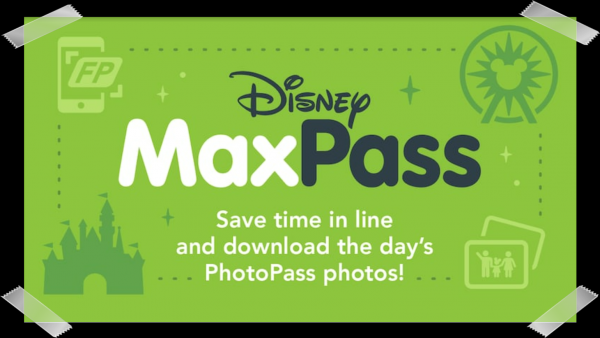 Disney’s MaxPass Disneyland can be added to your Disneyland vacation package. It can also be purchased through the Disneyland App using your phone.. Your park tickets must be linked in your Disneyland App and the tickets must have been used to enter the park before you can purchase MaxPass.
Disney’s MaxPass Disneyland can be added to your Disneyland vacation package. It can also be purchased through the Disneyland App using your phone.. Your park tickets must be linked in your Disneyland App and the tickets must have been used to enter the park before you can purchase MaxPass.
Disney’s MaxPass Instructions
After linking your tickets and purchasing MaxPass, here are the steps to select your FastPasses.
Open the app and tap on the Mickey Mouse at the bottom of the screen
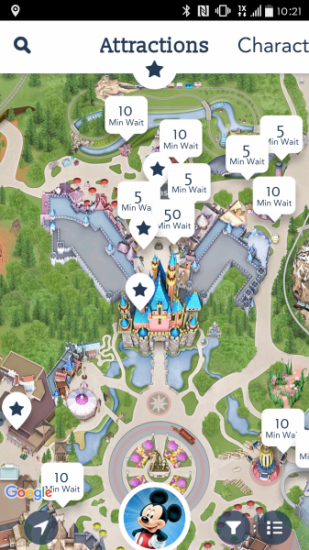
Click on Get FastPass with MaxPass
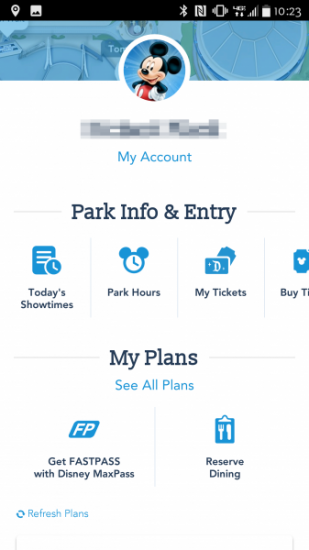
Select the names of the people who you will receiving FastPasses
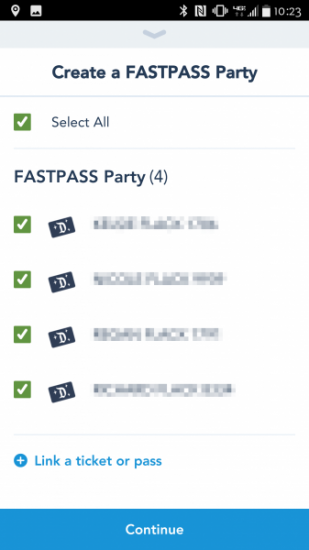
Select which park you want to view available FastPass attractions. With MaxPass you can select FastPasses for either park regardless of your current location.
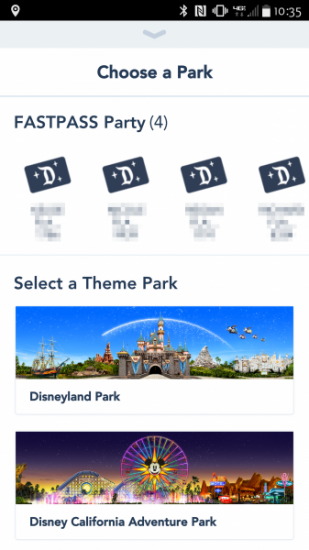
You will be provided a list of attractions that have FastPass, along with the current wait time and the next available FastPass time. You can scroll through the list and select the one you want by taping on the FastPass time for that particular attraction.
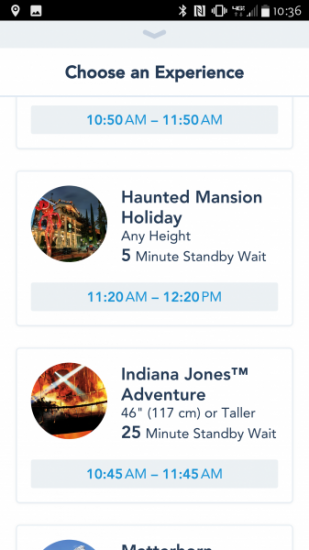
Tap on the Confirm Bar to finalize your FastPass selection and time
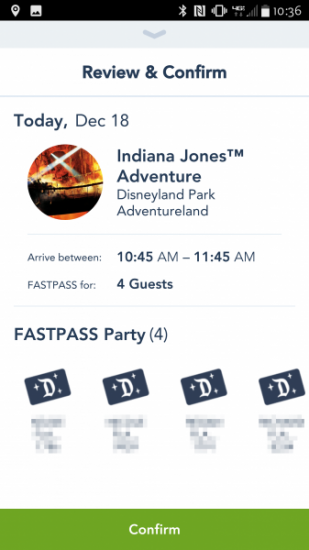
Once you have made your selection, you will receive a confirmation screen.
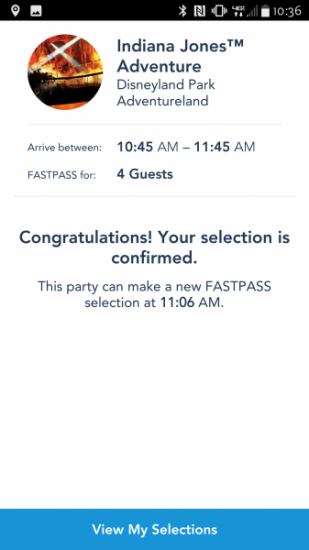
When it is time to use your FastPass, the following screen will pop up in your Disneyland App
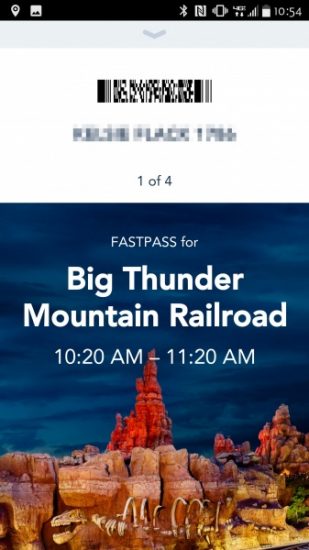
Using Your Disney’s MaxPass FastPass
Take your phone to the FastPass queue for the appropriate attraction and scan your barcode on the FastPass Machine. It will chime and you will enter the queue. Some attractions will require a second scan as you get closer to the loading gates so keep your phone handy until you have boarded the attraction.

If you have selected FastPasses for multiple people you pull up the barcode for each person by swiping right or left on the barcode to bring up the next person’s name and FastPass barcode. You don’t even have to lift your phone up from the machine; just scan the barcode, hear a chime, swipe, hear a chime, swipe, hear a chime and so on.
The app will also let you know when you can select your next FastPass.
Remember the second benefit of MaxPass is that all your PhotoPass photos from that day are available to download. So be sure to take advantage of PhotoPass Photographers and add all your on-ride photos to the app so you can download them.
MaxPass is a great offering for added convenience of selecting FastPasses and purchasing your your PhotoPass photos. Keep this in mind for your next trip.
If you are interested in booking a trip to the Disneyland Resort please contact The Magic for Less Travel and let their expert Disneyland agents provide you with a free, no obligation quote.
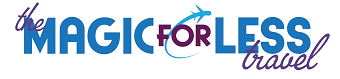
We got to try out MaxPass this winter and it was definitely worth it for us. In fact, if we had to choose, we would pick MaxPass over the Park Hopper option.